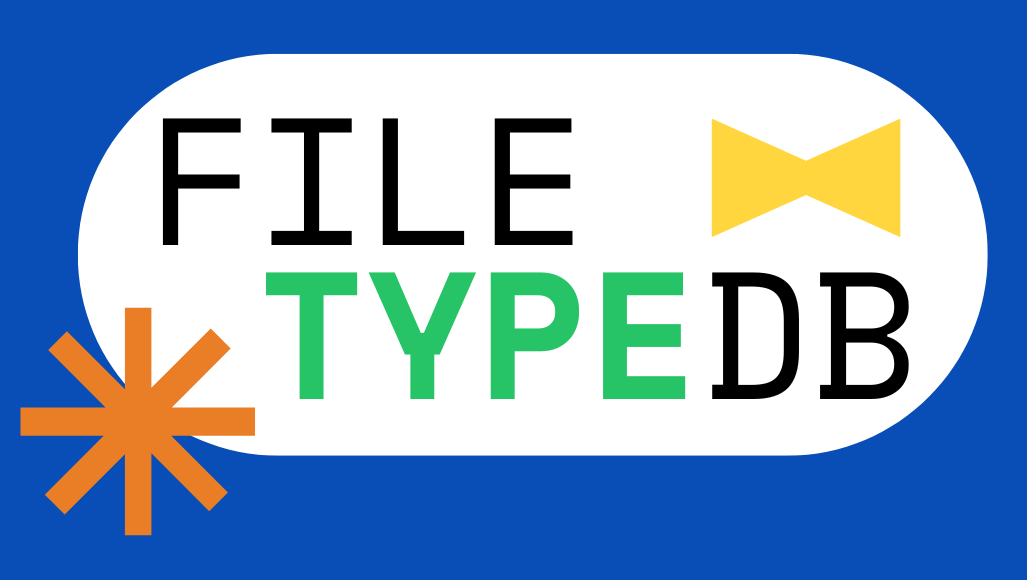What is a .CUSTOMDESTINATIONS-MS file?
A .CUSTOMDESTINATIONS-MS file is a type of file used by Windows operating systems, starting from Windows 7 and later versions. This file is part of a feature called a Jump List. Jump Lists are handy tools that appear when you right-click on an application's icon in the taskbar (the bar at the bottom of your screen where open applications appear). These lists help you quickly access files that you have recently used, pinned for easy access, or frequently open with that particular application.
For example, if you use Microsoft Word a lot and have it pinned to your taskbar, when you right-click on the Word icon, you might see a list of the last few documents you worked on. This makes it easier to open these documents again without having to search through your folders.
The .CUSTOMDESTINATIONS-MS file contains specific details like when the file was added to the Jump List (timestamp), which application it is associated with (application ID), and where the file is located on your computer (file path). This information helps Windows show the right files in the Jump List and open them correctly when you choose one.
These files are automatically created by Windows when you pin a file to a Jump List. For instance, if you recently opened a document using Word and then pinned it to the Jump List, Windows would create a .CUSTOMDESTINATIONS-MS file for that document. This file helps Windows remember and manage the pinned item.
Typically, you don't need to open or interact with .CUSTOMDESTINATIONS-MS files directly. They are stored in a hidden system folder and are managed by Windows itself. However, if you are curious or need to access these files for some reason, you can find them in a specific directory on your computer. To see these files, you would go to the following path on your computer, replacing `%USERNAME%` with your actual Windows username: ``` Users\%USERNAME%\AppData\Roaming\Microsoft\Windows\Recent\CustomDestinations ``` You can copy and paste this path into the address bar of File Explorer to navigate to the folder. Remember, these files are generally for system use and not meant to be manually edited or deleted, as this could affect how your Jump Lists function.
Verification
Our goal is to help people find the most up-to-date information about file extensions for Windows, Mac, Linux, Android and iOS. We researched over 10,000 file extensions and their respective programs that open those files. If you want to suggest edits or updates about .CUSTOMDESTINATIONS-MS file formats, example files, or programs that are compatible. Please contact us.