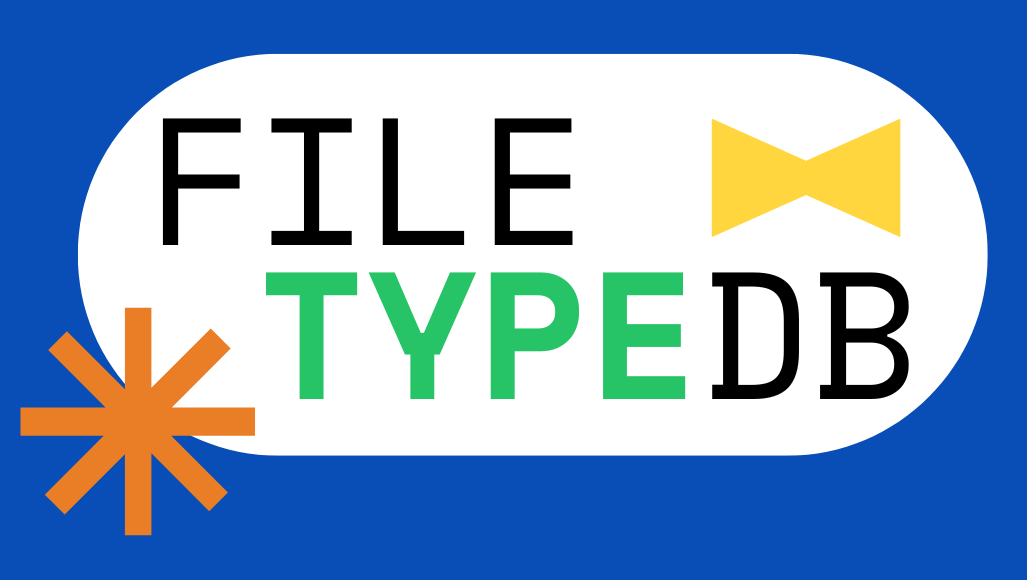What is a .GFS file?
A .GFS file is a type of file known as a Glarysoft Split File. It is created using Glary Utilities, which is a software program designed for Windows computers. This program helps users maintain their systems by providing tools to clean up and organize files. One of the features of Glary Utilities is its ability to split large files into smaller segments, making them easier to manage and transfer. These smaller segments are saved with the .GFS extension.
When a file is split using Glary Utilities, the original file is divided into parts, and each part is saved as a separate .GFS file. For example, if you have a large file named "example.txt" and you use Glary Utilities to split it, the split files might be named "example.txt.gfs.001", "example.txt.gfs.002", and so on, depending on the number of parts created. These files cannot be used individually as they are just segments of the original file.
To open and use these .GFS files, you must recombine them using Glary Utilities. This process is necessary to restore the original file from its split parts.
Here’s how you can split a file into .GFS files using Glary Utilities: 1. Open Glary Utilities and go to the "Advanced Tools" tab. 2. Click on "Files & Folders" and then select "File Splitter." 3. Click the "Browse..." button, find the file you want to split, and click "Open." 4. Choose where to save the split files by clicking "Browse..." again, select the location, and click "OK." 5. Set the maximum size for each segment of the split file. 6. Click "Split Now!" to begin splitting the file.
To join .GFS files back into the original file using Glary Utilities, follow these steps: 1. Open Glary Utilities and navigate to the "Advanced Tools" tab. 2. Click on "Files & Folders" and then select "File Splitter." 3. Switch to the "Join file" tab. 4. Click "Browse..." to locate the first segment of the split files (e.g., "example.txt.gfs.001") and click "Open." 5. Choose where to save the recombined file by clicking "Browse..." again, select the location, and click "OK." 6. Click "Join Now!" to start merging the files back into one.
The only program
Verification
Our goal is to help people find the most up-to-date information about file extensions for Windows, Mac, Linux, Android and iOS. We researched over 10,000 file extensions and their respective programs that open those files. If you want to suggest edits or updates about .GFS file formats, example files, or programs that are compatible. Please contact us.